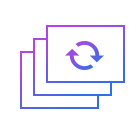How to add music to flv
FLV, a streaming media format, which is the fastest growing and most widely spread video format at the moment. It makes it possible to view video files on the network because of its minimal file size and extremely fast loading speed.
Music is to add musical background to the home movie. Music adjusted to ear could mobilize people’s emotions, which leaving people profound impression.
Step 1: Import the flv file.
First of all, an interface which involve a wide range of tools such as cropping, watermarking, joining, rotating, splitting and so on will automatically come into view when you open Windows video editor tool. Please click " Music ” to unlock the corresponding window. Then you should click "+" in an attempt to import FLV files. After selecting and opening it, the video in FLV format will appear in the vision of the field.
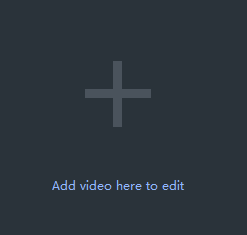
Step 2: Add music to the video.
To begin with, you should click "+" to add music you desire to do. You can drag the minor round button to turn down or turn up the volume of the music and modify the beginning and the end of music play. You can also apply special effects by fading in and out the music. The converted music can be heard when you click the play button.
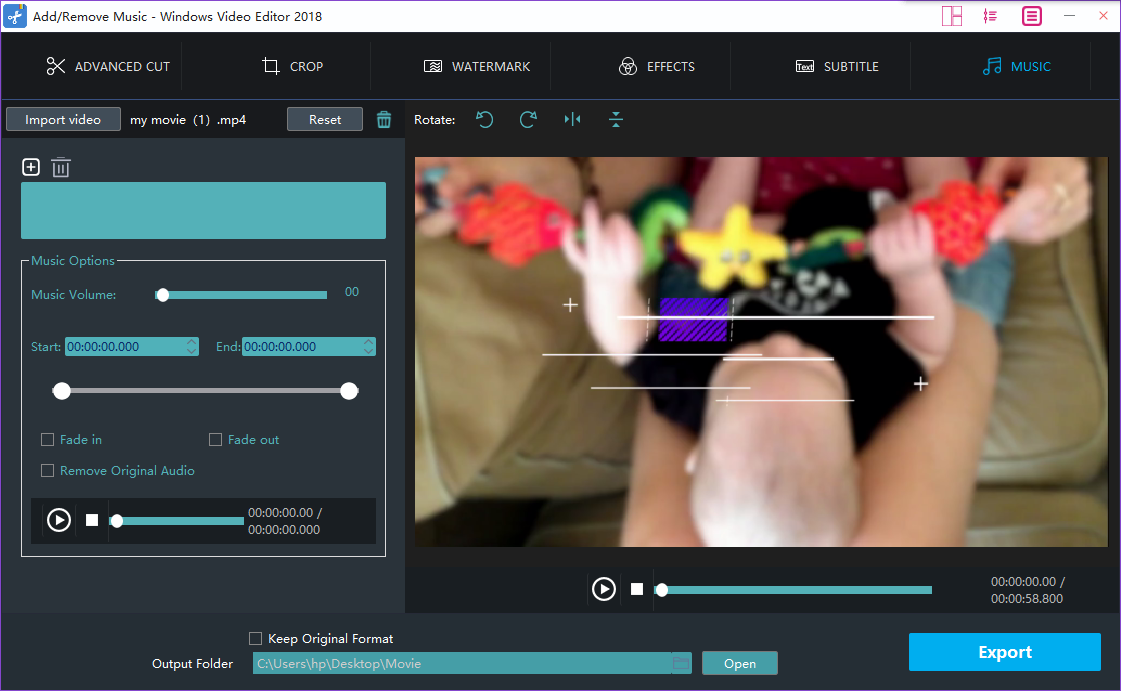
Step 3: Preview and enhance the video.
Click play button to preview, you may also cut or rotate the video or add effects, watermark or subtitle to the video at the same time.
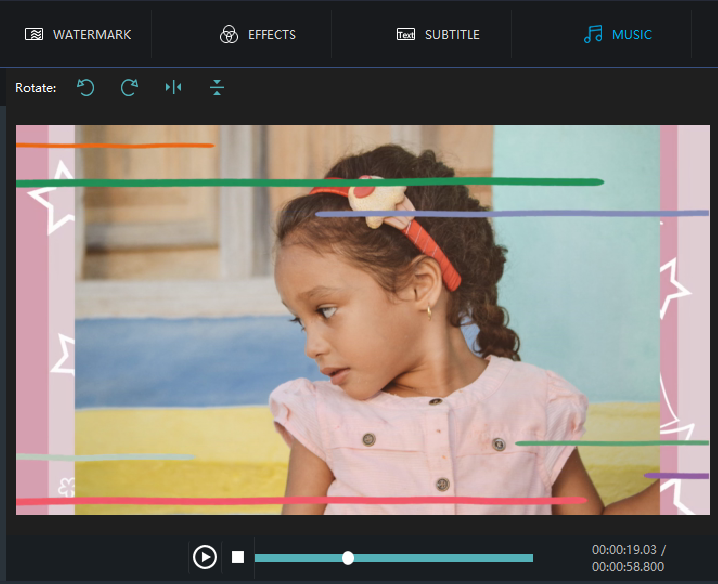
Step 4: Export the flv file.
Click "Export" after you have polished the video in FLV format. Provided that you want to export the video with FLV, you just click the boxes beside "keep original format" and "Export". You can also choose other formats and device to save it on the computer. Rename your video and ensure that the saving location is right. The settings for resolution are also available for you. Finally, don_sqlquote_t forget to click "Export" to save converted FLV file.
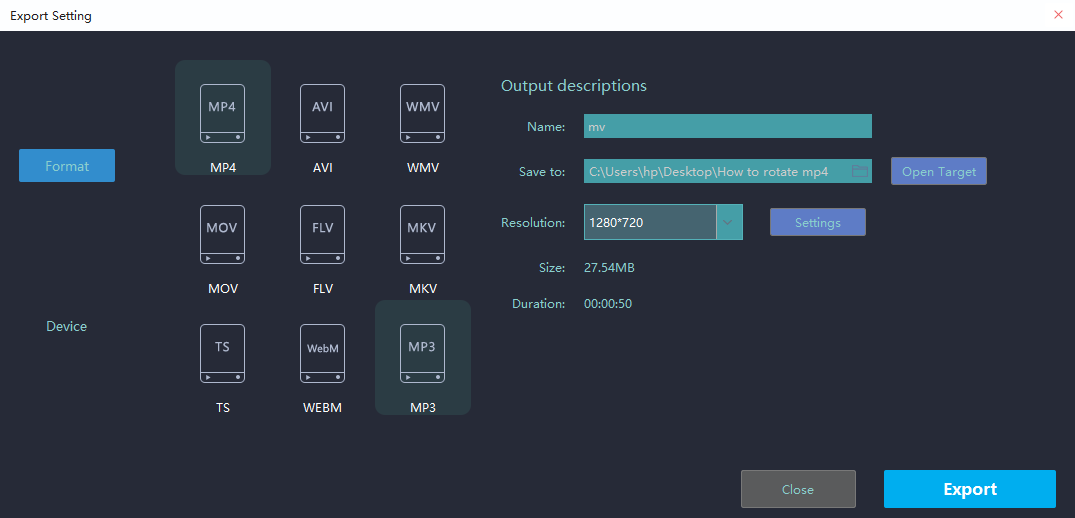
With the above four steps, we can handle how to add music to the video effortlessly. Certainly, to facilitate you editing videos for multiple occasions like festivals,weddings,holiday travel, business working or just warm moments in mundane realities of life, Windows Video Editor Tool will also provide you with an array of tools to split and join video clips,add stylish effects and filters to videos, add music and titles to videos and so on.